FAQ – CATALOG (DVD)
Lista najczęściej zadawanych pytań (FAQ) dotyczących obsługi TecDoc CATALOG (DVD)
Warto wiedzieć więcej, zatem zachęcamy do zapoznania się z odpowiedziami na najczęściej zadawane pytania, dotyczącymi oprogramowania TecDoc.
WYMAGANIA SPRZĘTOWE
- Jakie są wymagania techniczne aby zainstalować TecDoc CATALOG z płyty DVD?
Zalecane wymagania techniczne dla sprzętu komputerowego dla TecDoc CATALOG (DVD – 02/2012):
System operacyjny: Win 2003 Server, Win Server 2008 (64bit), Win Vista*, Win 7*, LINUX **
Pełna funkcjonalność powinna być dostępna również dla Windows 2000 ale ten system nie jest dalej wspierany.
* wersje 32/64 bitowe, z wyjątkiem Starter Edition
** Baza danych w sieci LAN z klientami Windows dostępna jedynie dla SuSE Linux 8.x/9.x.
Karta Sieciowa
Przeglądarka Internetowa: Internet Explorer 6.0 lub nowszy
Procesor: minimum Pentium 4 / Athlon XP (with 1,8 GHz), zalecane są obecnie stosowane procesory wielordzeniowe
Ekran: minimalnie 800×600, zalecane 1024×768
Pamięć operacyjna (RAM): minimum 1 GB, zalecane 4 GB lub więcej
Wymagana przestrzeń dyskowa (HDD):
aktualizacje: ~ 26,4 GB
częściowa instalacja bez zdjęć: ~ 6,4 GB
pełna instalacja z zdjęciami: ~ 26,4 GB
Instalacja sieciowa na serwerze: ~ 26,5 GB
Instalacja sieciowa na stacji roboczej (klient): ~124 MB
INSTALACJA STANDARDOWA
- Jak zainstalować TecDoc CATALOG (DVD)
Umieść płytę DVD 1 w napędzie DVD Twojego komputera. Proces instalacji rozpocznie się automatycznie, należy postępować zgodnie z wyświetlanymi na ekranie poleceniami.Jeśli instalacja nie rozpocznie się automatycznie, możesz ją uruchomić ręcznie klikając dwukrotnie w plik plik 'Setup.exe’ w Windows Explorer. Plik setup.exe możesz znaleźć w głównym katalogu płyty DVD 1.Wymagane jest aby użytkownik komputera posiadał prawa administratora umożliwiające poprawną instalacje.Zalecane jest również aby na czas instalacji dezaktywować aplikacje typu Antywirus oraz Firewall oraz zamknąc pozostałe uruchomione na komputerze oprogramowanie. Programy Antywirusowe oraz Firewall powinny być ponownie aktywowane zakończeniu instalacji.
- Cannot determine preceding version
A preceding version of the TecDoc CATALOG was not uninstalled correctly, e.g. through simple deletion of the ‘TecDoc_CD’ directory from the hard drive. The remaining fragments and registry entries could not be removed and now impede the installation of the new version.In order to solve the problem, place DVD No. 1 into the drive and cancel the automatic installation. Then, open the Windows Explorer and click on the contents of the TecDoc DVD.Here, you will find a folder 'Services’ with a subfolder 'fu’. Open the folder 'fu’ and launch the file ‘CAFU.EXE’ with a double-click. Follow the prompts from the window which has opened. After the window has closed again, place DVD 1 of the version which you wish to install into the drive and start with the installation.
- Could not determine free hard disk spaceThis error message is a variant of the error message „Cannot determine preceding version”. An older version of the TecDoc CATALOG was not uninstalled correctly, e.g. through simple deletion of the 'TecDoc_CD’ from the hard drive. The remaining fragments cannot be removed and are impeding the installation of the new version.In order to solve the problem, place DVD No. 1 into the drive and cancel the automatic installation. Next, open Windows Explorer and click on the contents of the TecDoc DVD.Here you will find a folder named 'Services’ with a subfolder named 'fu’. Open the 'fu’ folder and double-click the 'CAFU.EXE’ file in this folder. Follow the instructions in the DOS window that has opened.
When the DOS window is closed again, place DVD 1 of the version you wish to install in the drive and start the installation.
- Error 1607 – The Microsoft InstallShield is incorrectly registered or faulty.The most common solution is to register the 'IDriver.exe’ anew. Complete the following steps to do so:
Determine the location of the 'Intel 32′ folder in your computer. It usually is in '<Programs\Common Files\InstallShield\Driver\Version\Intel 32′. A standard installation will for instance have the following entry: C: \Programs\Common Files\InstallShield\Driver\7\Intel 32′
Then open the DOS command window (Start -> Run_).
Launch the 'IDriver.exe’ file in the 'Intel 32′ folder with the additional parameter ’ /REGSERVER’. The path to the 'IDriver.exe’ file should correspond with the path determined under point 1.
A standard installation for instance will have the following entry: C: \Programs\Common Files\InstallShield\Driver\7\Intel 32\IDriver.exe /REGSERVER’
Launch the command with a double click on the _OK_ button.
Reboot the computer.
Now repeat the installation of the TecDoc CATALOG.
Should the problem persist, please execute the following steps:
Open the DOS command window (Start-> Run). Enter the following command in the field “Open”: C: \WINNT\System32\msiexec.exe /REGSERVER32 (for Windows 2000.)
OR:C:\WINDOWS\System32\msiexec.exe /REGSERVER (other Windows versions).
Copy the file Isscript.msi, which you can find on the DVD 1 of the TecDoc DVD into a folder on your hard drive. Reboot the computer and then execute the file Isscript.msi with a double-click.
Start the installation again.
Visit the following web site if you require more information on how to solve this problem: http:/support.installshield.com/kb/view.asp?pcode=ALL&articleid=Q107070 - Error 1628 – The Microsoft InstallShield is incorrectly registered or faulty.This error can often be fixed by registering the Microsoft InstallShield anew. Complete the following steps to do so:
Open the Windows task manager by pressing the CTRL+ALT+DEL keys simultaneously, open the “Processes” tab, and look for the “idriver.exe” process. If the process is available select it, then click on the “End Process” command to abort this process.
Delete all files with the “*.ilg” ending in this folder: C:\Programs\InstallShield\Installation\Information{7D77CA45-7103-4BD5-B10B-3AEB579B17B0}.
Also delete the contents of your Windows temp folders i.e. “C: \Windows\Temp” or “C: \WINNT\Temp”, depending on the Windows OS.
Reboot the computer.
Copy the file Isscript.msi, which you can find on the TecDoc-DVD No. 1, into a folder on your hard drive. Now reboot your computer and then execute the file isscript.msi with a double-click.
Repeat the installation of the TecDoc CATALOG.
Visit the following web site if you require more information on how to solve this problem: http:/support.installshield.com/kb/view.asp?articleid=q107319 - Failed connection – The connection to the TecDoc CATALOG database is tested at the end of the installation, however the connection fails.The causes of this problem can be diverse. In network installations it often happens that the server cannot be resolved or the server cannot be found. You can test this possibility by executing a ping, from the local computer, on the server name where the TecDoc CATALOG database is installed. Read here how to execute a Ping.Another common cause is a firewall that blocks the ports required for communication with the TecDoc CATALOG database. You should check whether the ports 2024 to 2029 on your server are free and can be reached by the clients.
Furthermore, the files ‘tbkern32.exe’ and ‘tbmux.exe’ should be configured as an exception in the firewall on the server in a network installation.
When an installation aborts with this error message, the computer will automatically generate a file that contains the system analysis to help in identifying the cause of the error. This file, titled 'export.zip’, can be found on your local hard drive in the folder 'C:\TECDOC\TechReport. You can also search for the file name with the Windows search function. When the error cannot be resolved you should send this file to the TecDoc Support per email to determine the exact cause of the failed installation.
Network Installation
- How do you make a network installation?
- Do the network workstations need to have a new installation for a new version?
- Can the TecDoc CATALOG also be operated on Linux?
Using the TecDoc CATALOG
- Error 8500
- The server was not released yet, therefore only one client connection is permitted.
- Error 3
- The repair times or technical data of AUDACON are not displayed despite a successful release message.
- System date has been changed
- Error initialising Runtime DLL
- Runtime DLL is damaged
- Database services could not be started
- CATALOG is no longer valid